IN ADDITION TO YOUR CAMERA, YOU WILL NEED:
POWER SOURCE
8 AA Alkaline or lithium batteriesORLIT-10 Rechargeable lithium battery pack
MEMORY CARD
Long-formatted microSD card 2 to 32 GB • Class 10 • SDHC
How to choose and
format your microSD card
COMPUTER
with an integrated microSD card slotORUSB SD card reader to long format
How to choose and
format your microSD card
SMARTPHONE
with the SPYPOINT APP installed.
BEFORE YOU GO TO THE FIELDADD THE LM2 TO YOUR APP
#1 LOG INTO THE SPYPOINT APP
or Webapp if you don’t have one yet.
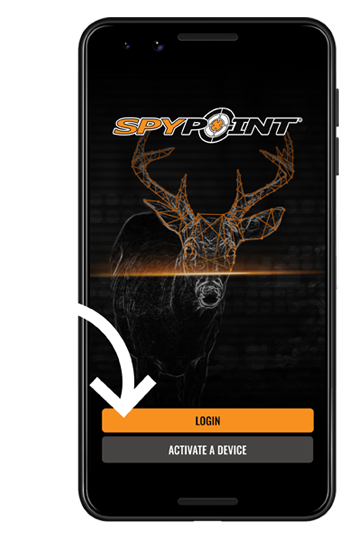
#2 ADD YOUR LM2 CAMERA
Click on the cameras tab & then click the + in bottom right.
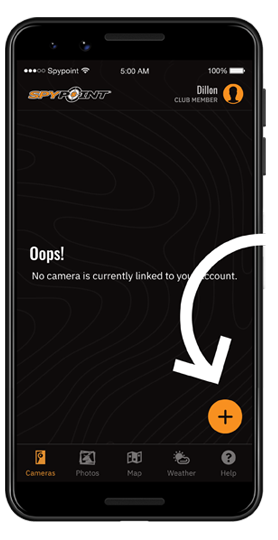
#3 ACTIVATE THE CAMERA
Follow the onscreen instructions and scan the QR code to activate the camera.
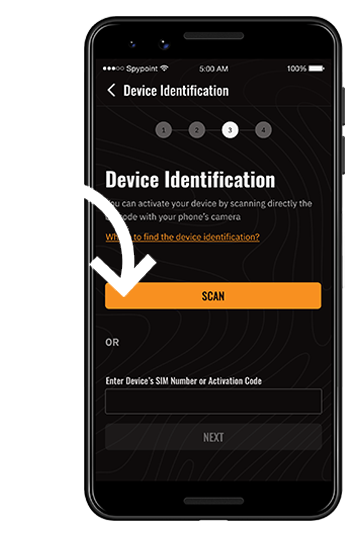
SCAN THIS QR CODE!
#4 INSERT A MICROSD MEMORY CARD AND BATTERIES
Text on the microSD card should be face up when inserted.
How to choose and format your microSD card

#5 POWER ON YOUR CAMERA
Verify the LED STATUS light pattern

#6 MAKE SURE YOUR CAMERA REPORTS
If your camera doesn’t report within 30 min time,follow these support steps.
- AWait for your camera to report (may take up to 30 mins).

- Bounce reported, check on the camera’s status.
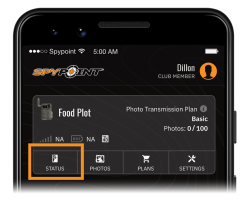
#7 TEST YOUR CAMERA
Trigger your camera to receive your 1st photo.
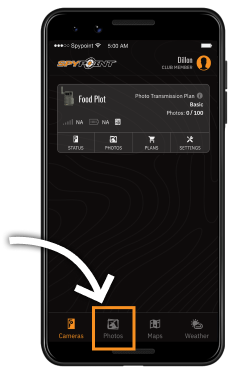
ONCE YOU’RE IN THE FIELD
#1 Install your LM2 camera
following our best practices.
#2 Turn on your camera
and verify communication and signal.
#3 Test your camera
Move in front of the camera to trigger it. Check your app for the new photo before leaving the area.


