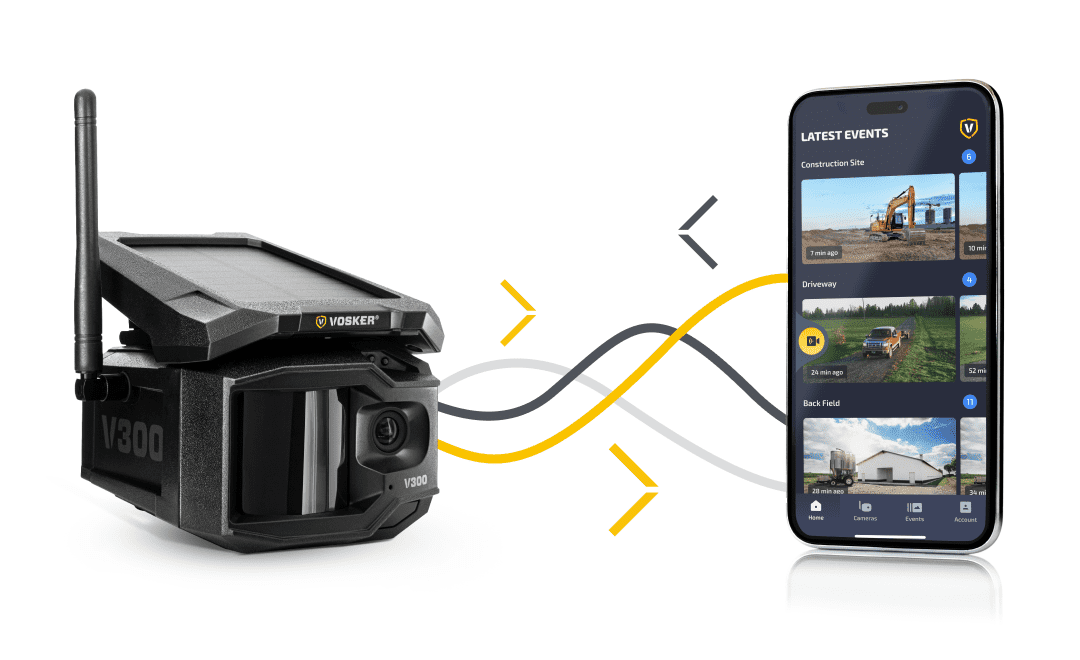
A strong cellular signal on both devices will ensure smooth live streaming.
The V300 series offers the amazing feature of live-streaming as a 40-minute add-on that can be shared between compatible devices over a 12-month period.
Want to test it out first? Upon activation, every V300 includes two minutes of live streaming during the free seven-day trial period.
How to start a live-streaming
- Check the signal. Make sure you have a good signal on the V300 and on your smartphone. A strong signal on both devices will provide a smooth experience and image quality.
Check how to improve your connectivity. - Press the yellow button. You have two ways of starting a live-streaming session.
-
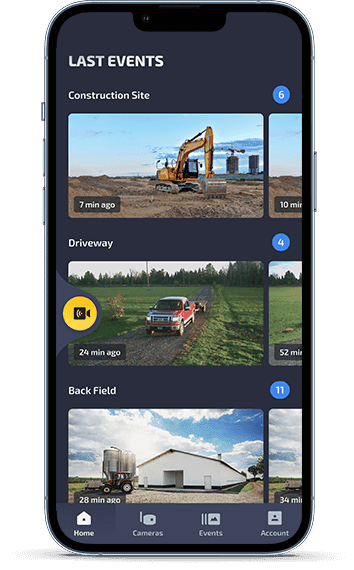
- Via the Home screen. Click on the round yellow button to get to the live-streaming screen. If you have many V300, you will have a button for each one.
- Via every photo/video. Click on a picture or a video taken by a V300, and press the yellow button “Start Live Streaming”.
- Press “PLAY” in the dark video screen. It might take a few seconds to load on your phone. The stronger the signal, the less time it will take to start.
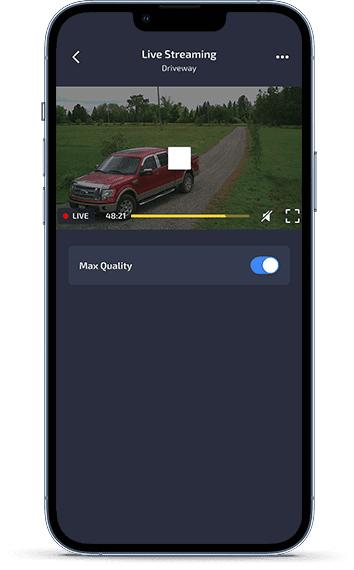
- OPTIONAL – Boost the quality. Toggle on the Max Quality under the video to get a higher bit rate (960 kbps). At this pace, the time left is reduced by four. It means if you have 40 minutes left in High Quality, it will turn into 10 minutes in Max Quality.
Remember: if the live-streaming may be choppy at times, a recording in Full HD will appear in the app after the session, and will also be saved on your MicroSD card. - Monitor how much time is left. In the video, you can see how much time is left on your Live Streaming add-on and make smart decisions. If you are running out of minutes, you can buy another add-on, valid for the next 12 months, shareable among your live-streaming cameras.
- Watch it again in Full HD. Get the full quality once the live-streaming is over, without any buffering. It will be available in the app for a full year. You can also find The Full HD video on the MicroSD card in the camera.
What is the difference between live-streaming and 10-second Full HD video?
The live-streaming allows you to see what is happening live around your camera. It can last as long as you have live-streaming minutes in your account. It is great when you receive a notification, and you want to check if there are still some movements.
Your camera stores a 10-second Full HD video on the servers at every detection. You can request the video to understand better what happened during the detection. Simply click on a photo and press the button “Request Full HD video”.
What is the impact on the battery life?
The more you use those features, the more it takes a toll on the battery life.
This is especially true if the V300 doesn’t get a steady and strong signal. Just like your cell phone, the camera will work harder to connect to the cellular tower and communicate information.
If you see the battery life dropping, consider adding the Universal Solar Powerbank to sustain your camera from 6 to 12 months.
How to buy additional live-streaming minutes?
You can easily purchase a live-streaming add-on which will add 40 minutes shareable among all VOSKER streaming devices for the next 12 months.
Mobile app:
- Click on the “Cameras” tab at the bottom of the screen.
- Click “See plan” under one of your V300 cameras.
- From the “Plan” tab, click “ADD” live streaming.
- Follow the purchasing steps.
Web app:
- Once logged in to the web app, click on “MANAGE PLAN” under your V300 model.
- Click on “Add” under the live streaming option.
- Follow the purchasing steps.
Warning: you need a transmission plan (Base, Alerted or Elite) before buying the live-streaming add-on.


