We recommend activating and testing your camera at home, before installing it in the field and testing it once more. We understand that you want to get your camera up and running as quickly as possible, but it's important to follow best practices to have it work optimally.
BEFORE GETTING STARTED
Download the SPYPOINT mobile application onto your smartphone. The app is available for free through both the Play Store (Android) and the App Store (Apple).
You will need
- A fully charged Lithium Battery Pack or 8 new non-rechargeable AA batteries (Lithium or Alkaline). Here is a video for more information on batteries.
- A long-formatted MicroSD card (class 10, 2 to 32 GB, SDHC), preferably new. Here are the article and video for more information on SD and MicroSD cards.
- Ensure both the batteries and the MicroSD card are from a reputable brand to avoid unnecessary issues.
Note for activating the CELL-LINK: You should also format the SD cable adapter. Insert the SD card at the end of the cable into your computer just as you would a standard SD card. Then uncheck “Quick Format” and start the formatting.
ACTIVATING YOUR DEVICE
1) Make sure your device is powered OFF.
2) Insert the MicroSD card.
3) Go to SPYPOINT App.
Already have an account?
| Not logged in to your SPYPOINT account | Already logged in to your SPYPOINT account |
|
|
Don't have an account?
1) Open the SPYPOINT app,
2) Select Activate a Device,
3) Create an account to be able to receive photos to your mobile device,
4) And continue to step 1 of the activation process.


ACTIVATION PROCESS
Step 1- Select a device modelYou will need to select your SPYPOINT device model from the dropdown list provided.
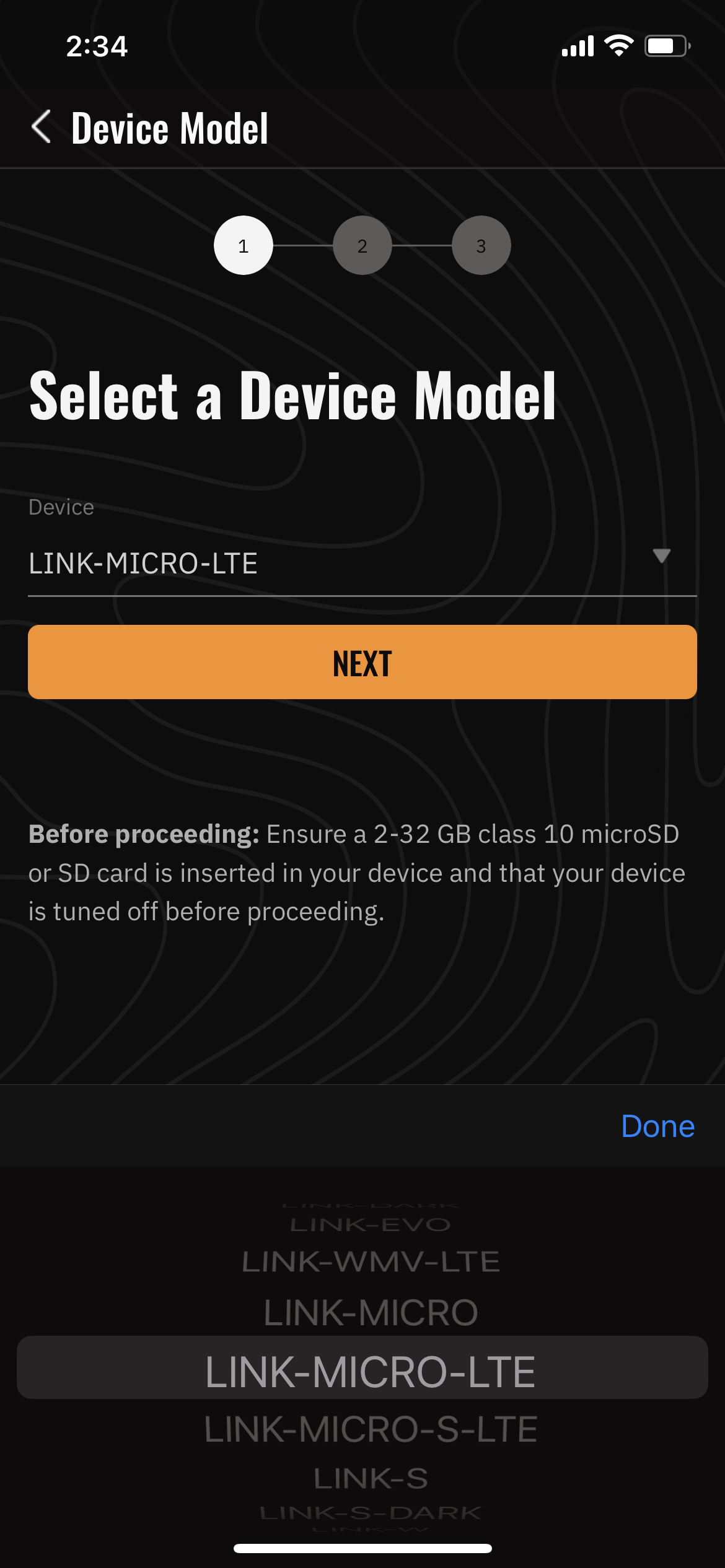
Step 2- Device identification.
Option 1: You can activate your device by scanning the data matrix or the SIM barcode with your phone’s camera. The data matrix or SIM barcode can be found under the battery pack/tray or inside the camera door. Simply press the “Scan” button in the app. Hold the camera in front of the activation code sticker for the app to read the code and prompt you to the next step.
Option 2: You can enter the activation code or SIM number manually to activate your device. Your device either has an activation code or a SIM number sticker. An activation code is alphanumeric, while a SIM numbers only contains numbers. The activation code is next to a data matrix, while the SIM number is under the bar code.
Enter the activation code or SIM number and select “Next”.
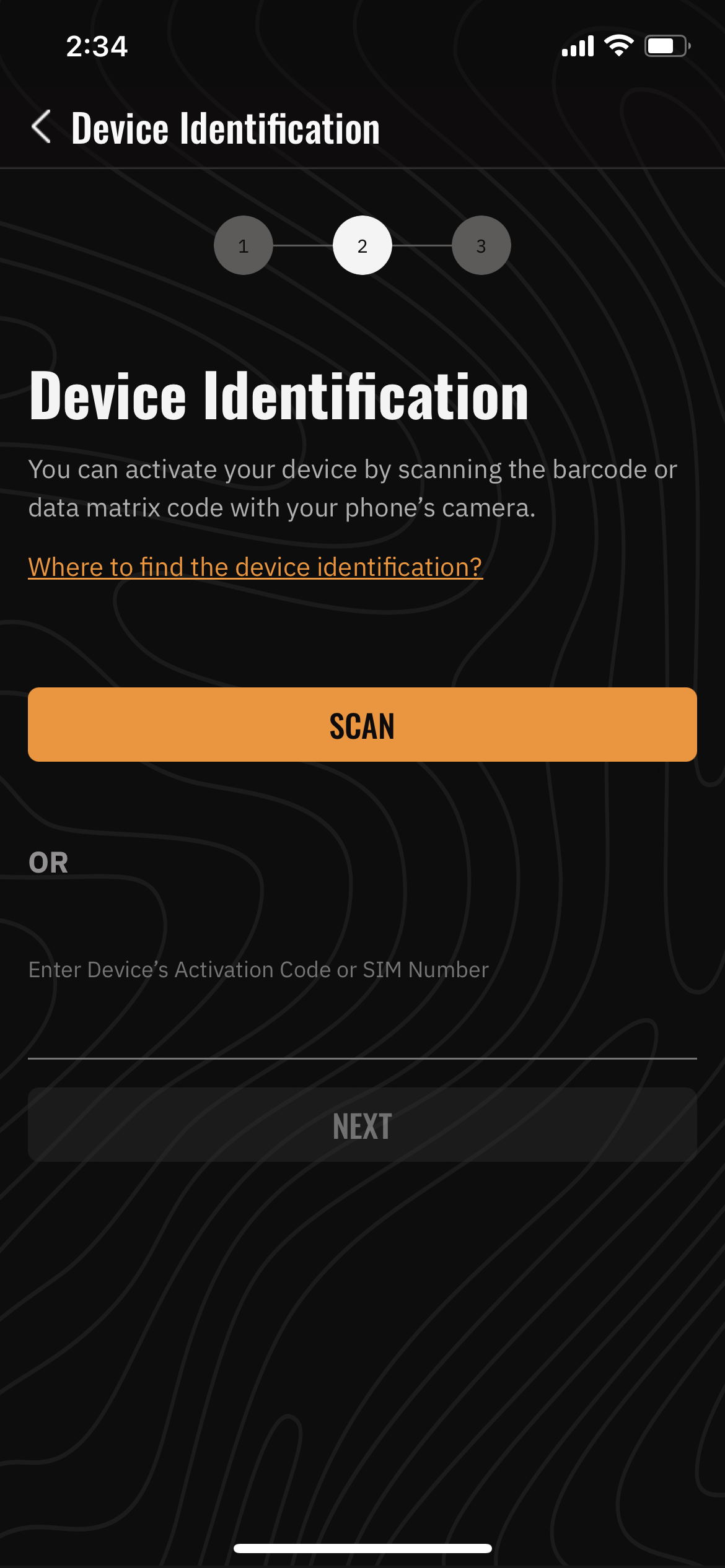

Step 3 – Referral informationIf you have been referred, you may enter the information in this step. Otherwise, you can simply select “Activate my device”.
Step 4 – Activation ConfirmationIf, for some reason, your activation was unsuccessful, then you will be prompted to complete the activation process again.
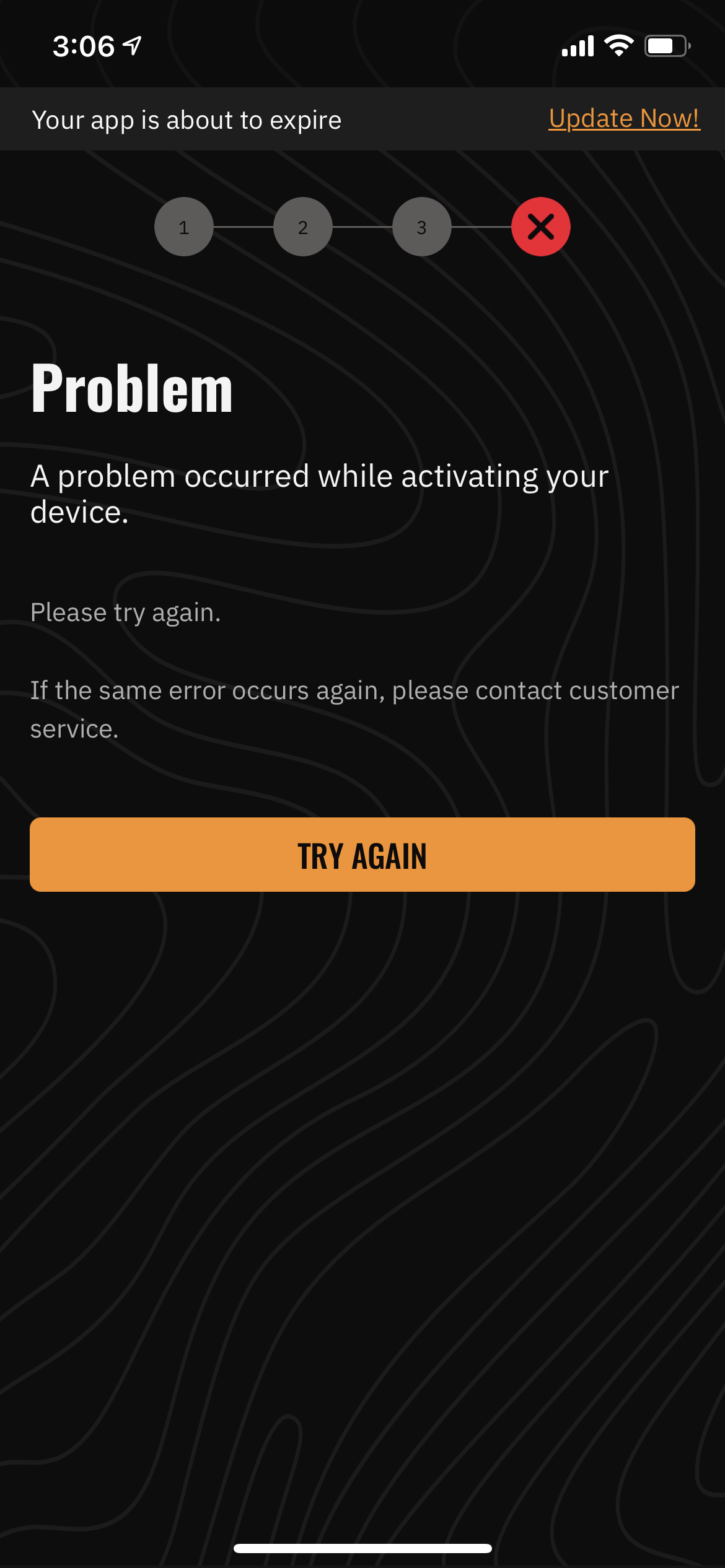
If your activation was successful, you will see a screen congratulating you on activating your device successfully.
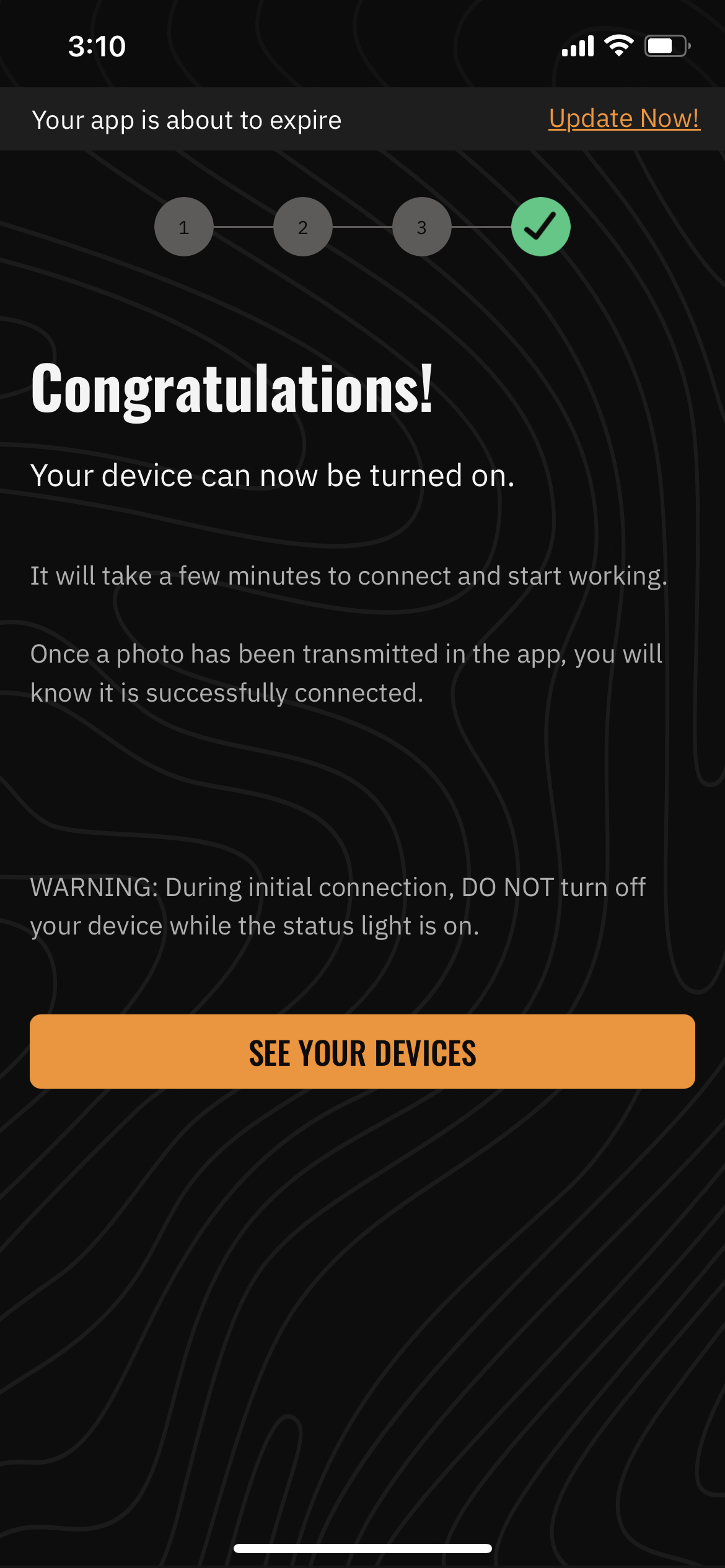
Step 5 – Power your camera ONNow you can insert the battery tray along with the batteries back into the camera and power your device ON. Your camera should go through the normal power ON light pattern.
Step 6 – Test your cameraYour activation process isn't complete until you've completed a successful test at home. A successful test means triggering a photo and receiving it within your app. Once completed, we recommend installing your device in the field and testing once more.
If your test at home is successful, but your test in the field is unsuccessful please follow steps in the following article and video.
If you cannot complete a successful test at home, please read the How to verify if my cellular device is communicating article. It will direct you to the appropriate troubleshooting article based on your situation.
Note on camera settings
We recommend waiting until both your at-home and in-the-field tests are both successfully complete before changing your camera settings. For more information on camera settings, please watch the Basic Settings, Cellular Setup Settings and Advanced Settings videos.


